Customize Widgets
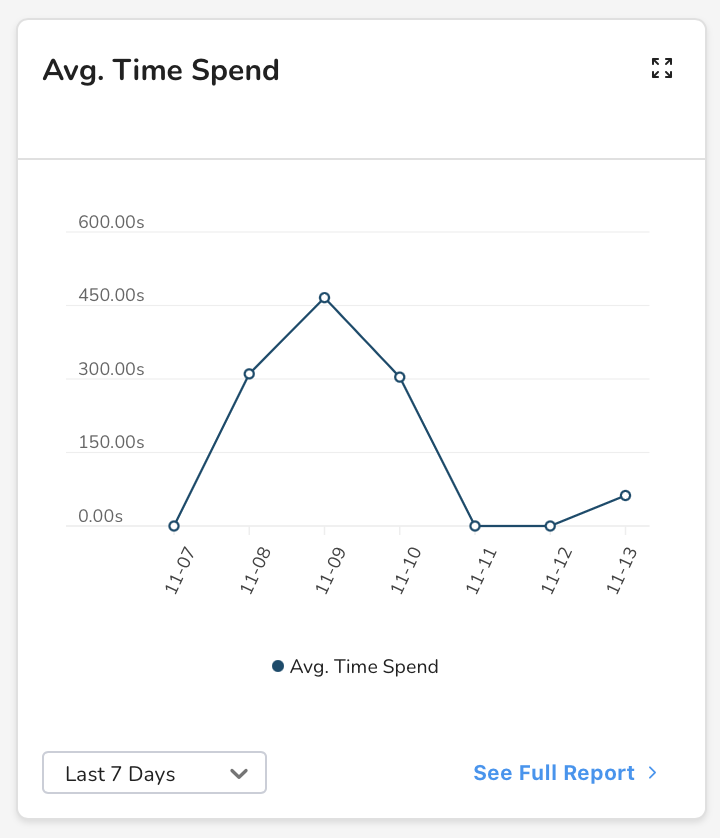
You can customize widgets in your dashboard to present the data you need to see in the format that's most helpful to you.
In this guide, you'll learn the important details of how to customize dashboard widgets.
Edit your dashboard
In the Main Menu, click Dashboard:
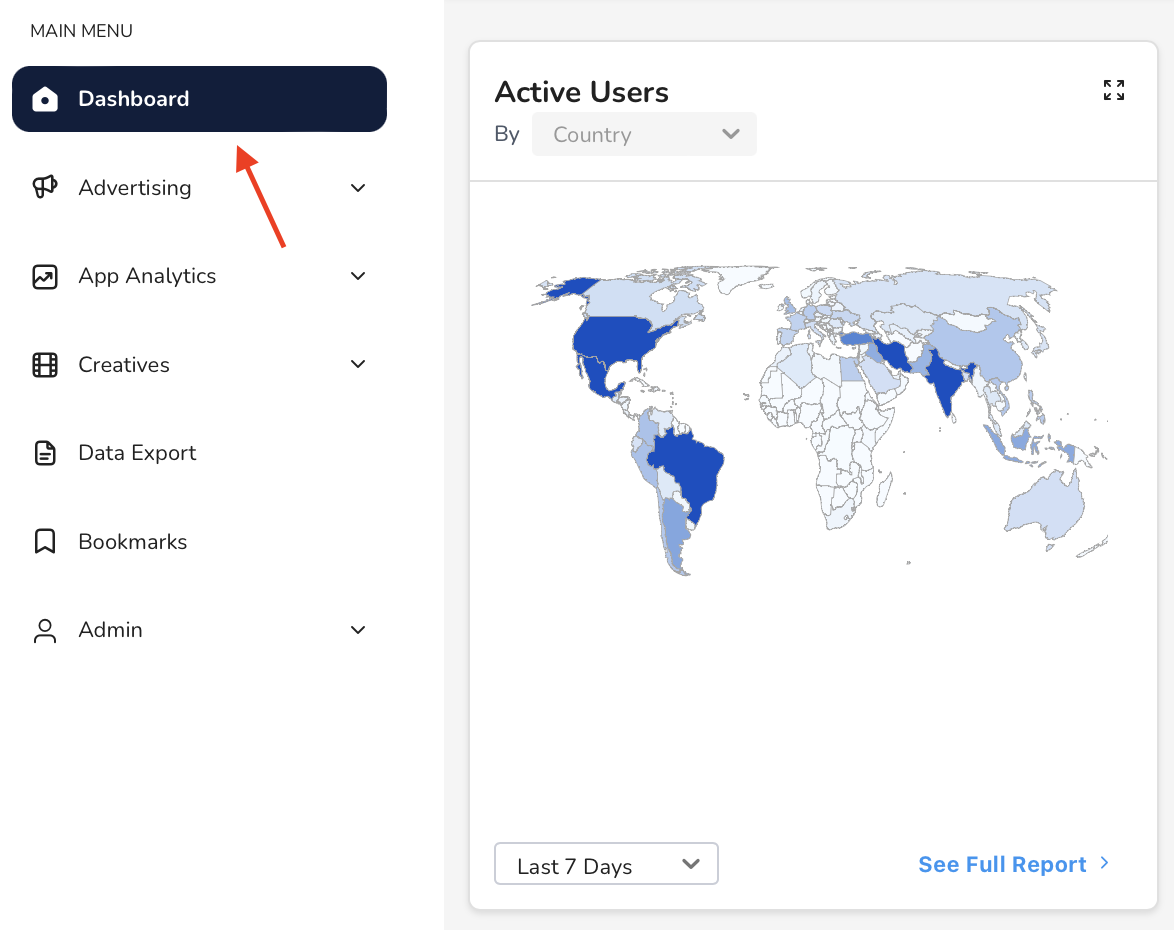
Then, click Edit Dashboard:
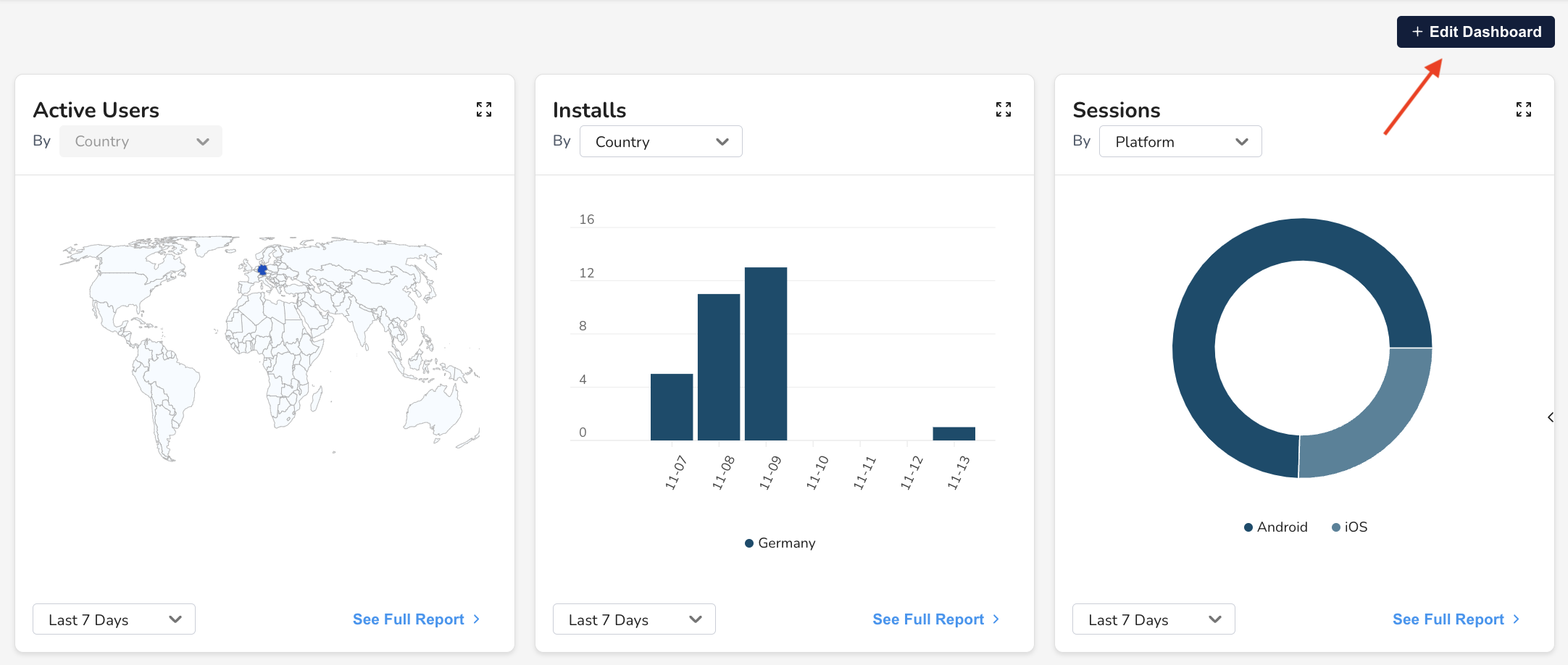
From here, you can customize your widgets.
Reorder your widgets
Drag and drop the widgets to reorder them in the dashboard:
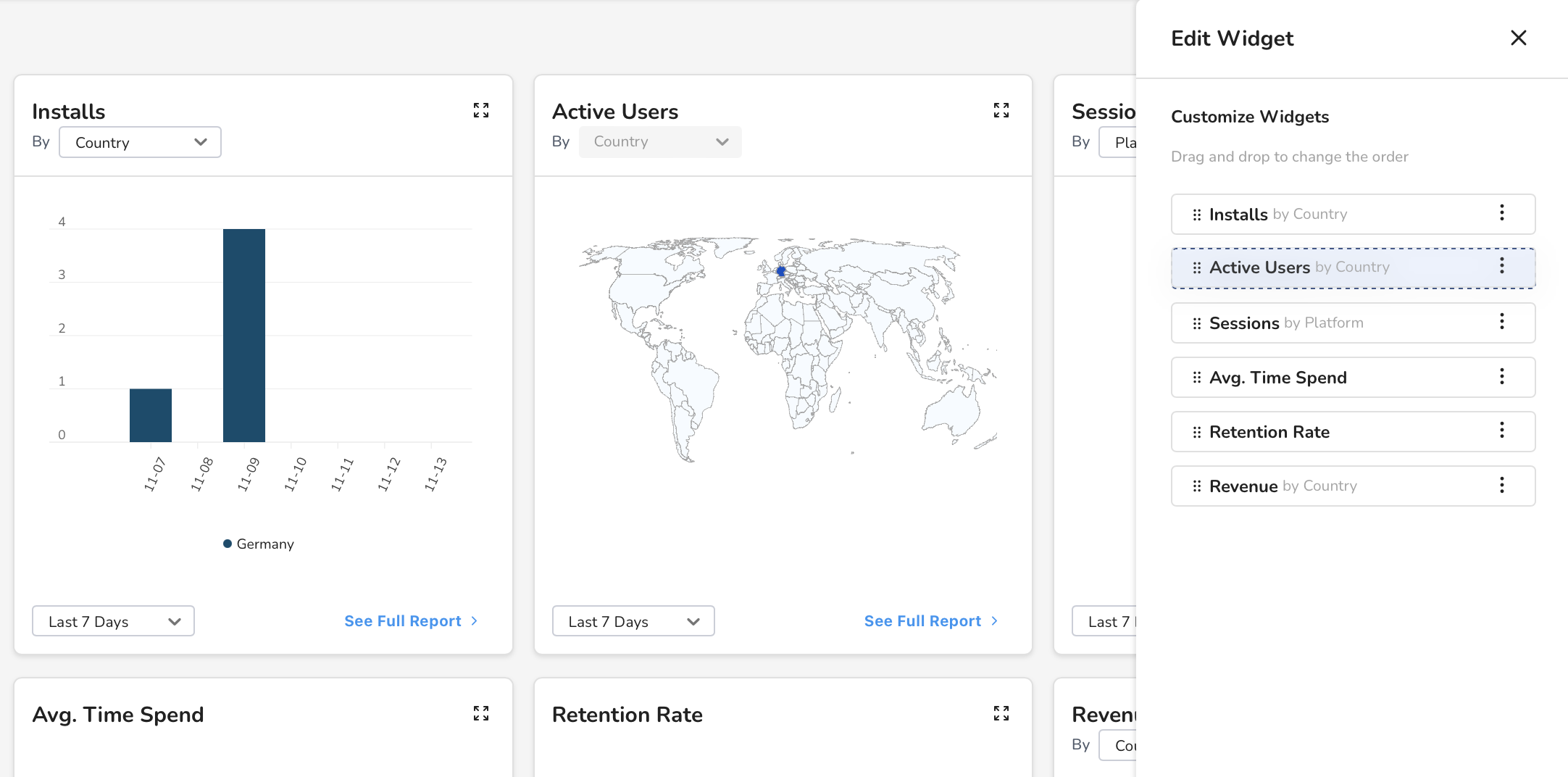
Manage existing widgets

To edit an existing widget:
- Click the menu button on the right side of the widget card.
- Select Edit.
- Select the chart type, and click Next.
- Customize the data, and click Save.
To delete an existing widget:
- Click the menu button on the right side of the widget card.
- Select Delete.
Add a widget
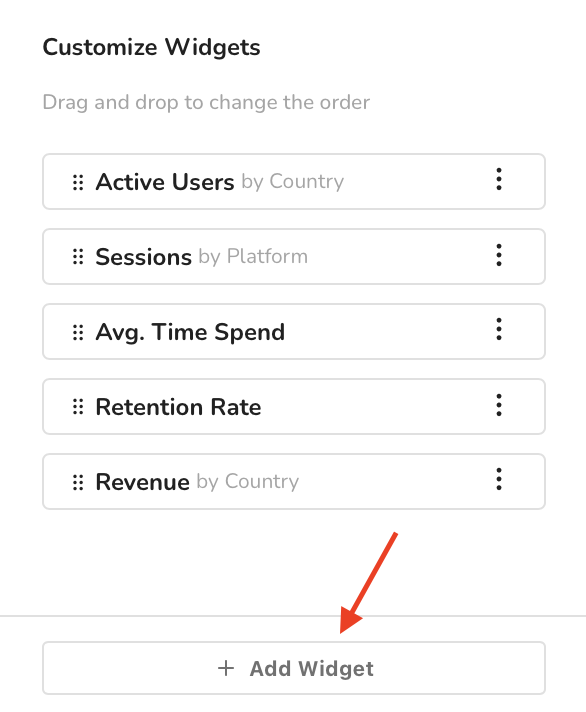
To create a new widget:
- Click Add Widget.
- Select the chart type, and click Next.
- Customize the data, and click Create Widget.