Manage your segments
In this guide, you'll learn how to manage user segments in justtrack.
Navigate to your dashboard
You can create and edit segments from any data analytics page in justtrack, such as:
For this guide, you'll use the Dashboard:
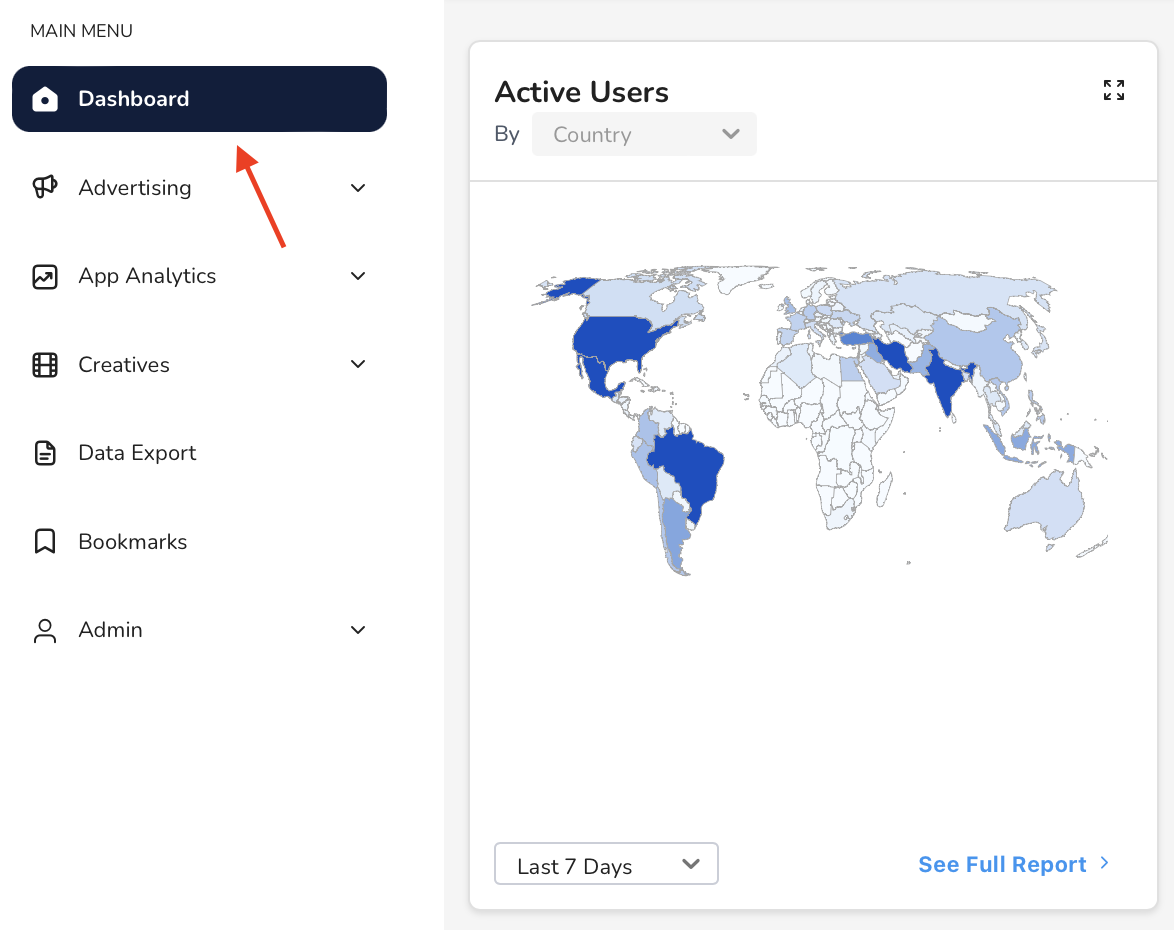
From here, you can add, edit, clone, and delete your segments. You can also use your segments to compare segmented data.
Add a segment
From the dashboard, click Add Segment:
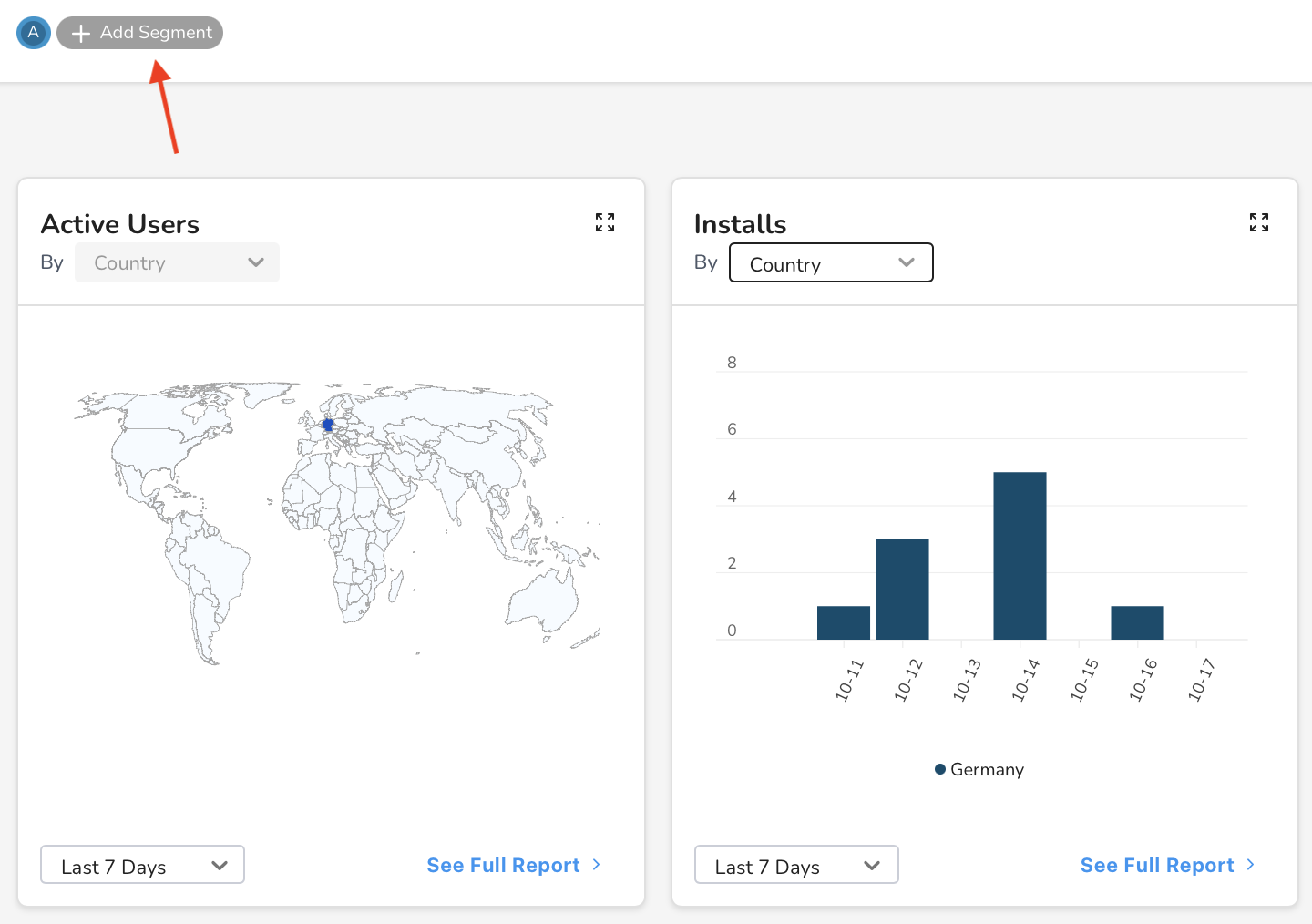
This opens the Segment Builder. Filter the values for each dimension to define your segment:
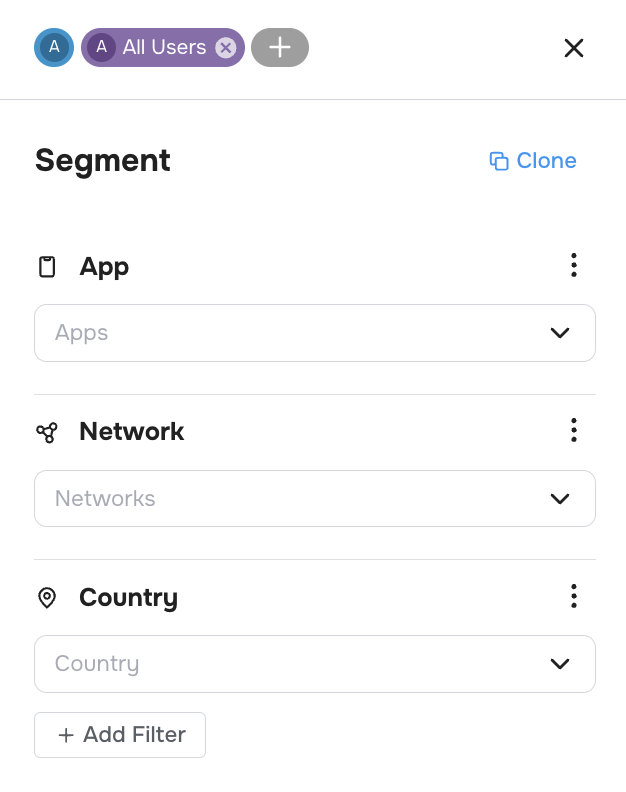
The changes are reflected in the view as soon as you apply them.
With your changes applied, you'll be able to compare data from your segments in many analytics pages within the platform:
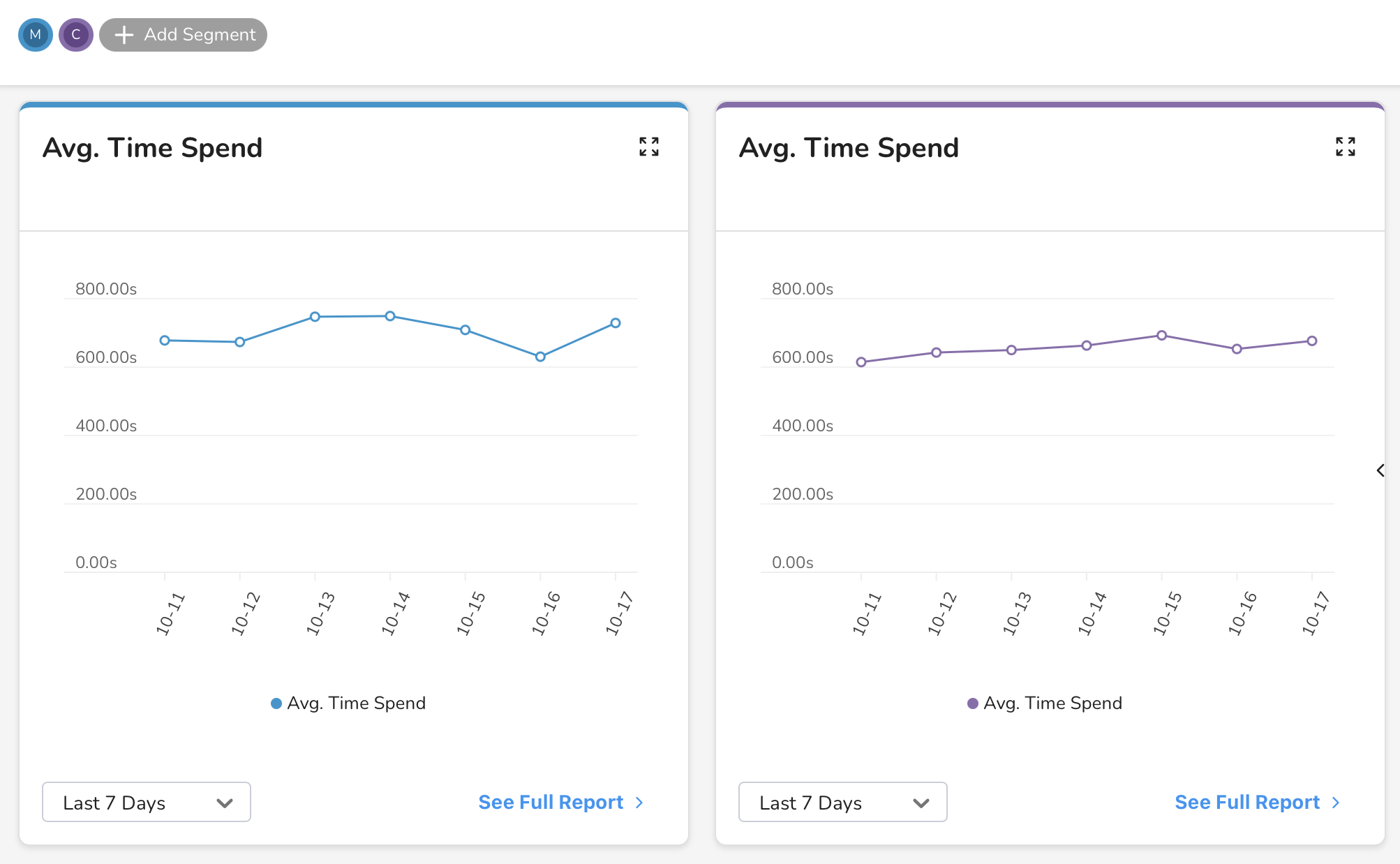
Edit a segment
Click an existing segment to edit it:
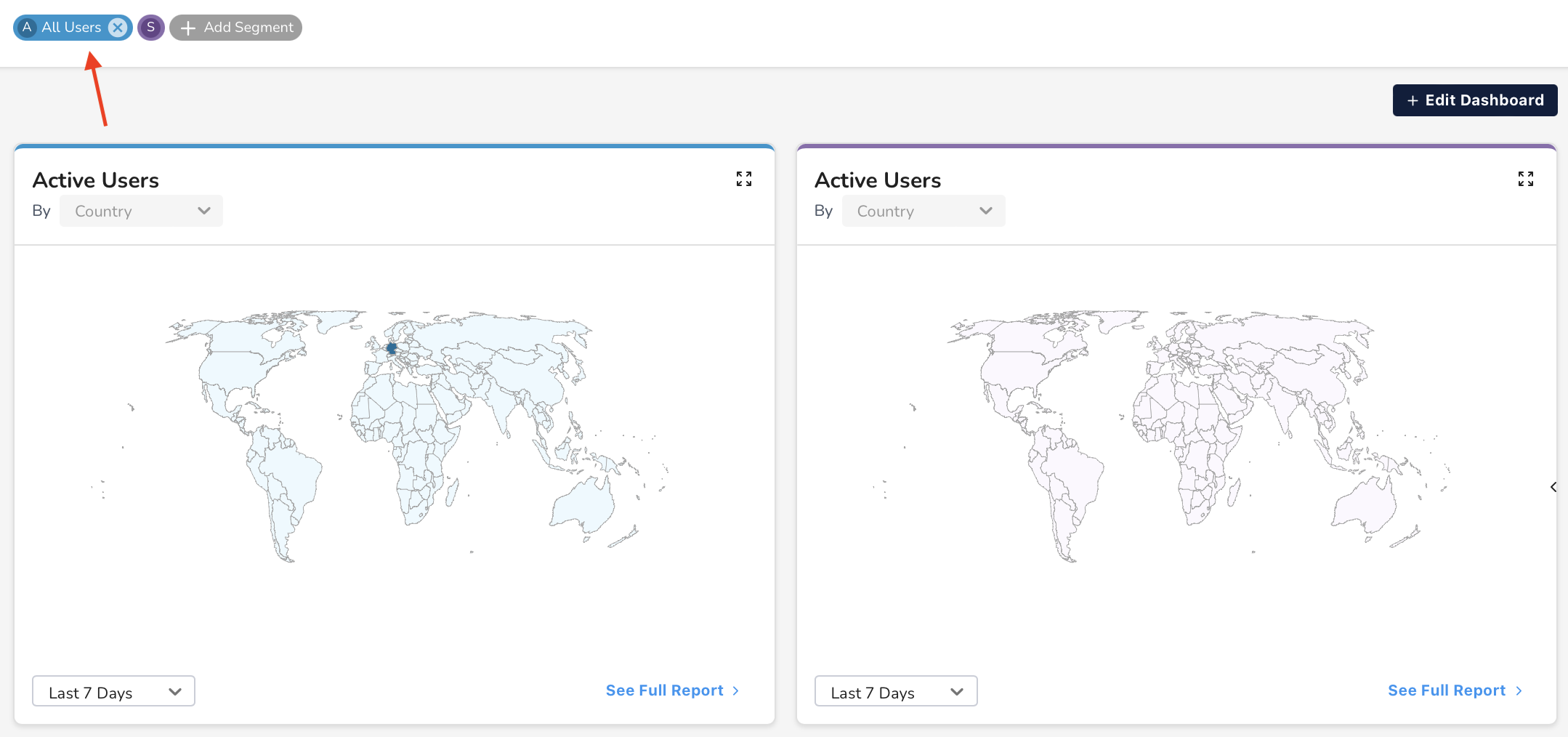
This opens the Segment Builder. Filter the values for each dimension to define your segment, like you would to add a segment. Then, click Apply.
Clone a segment
Click Clone to duplicate an existing segment:
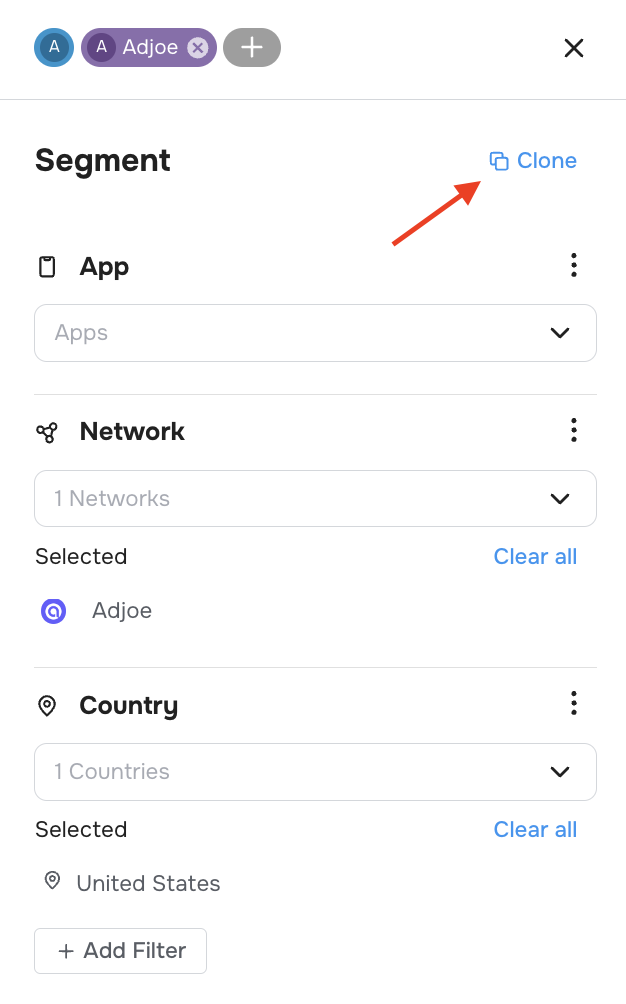
This adds a new segment with all the same values as the open segment.
Delete a segment
Click the X next to a segment to delete it:
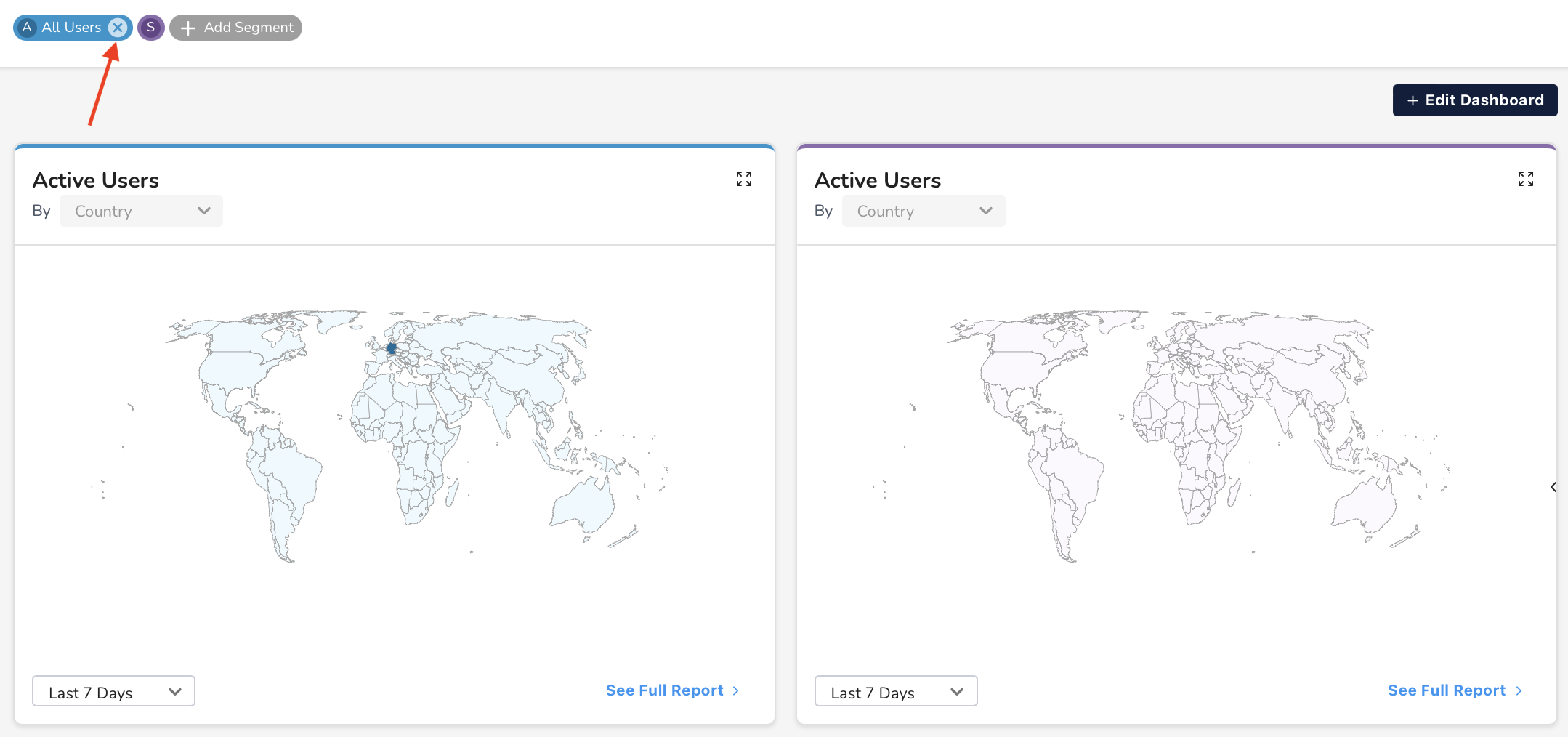
Conclusion
Here, you've learned how to add, edit, and delete user segments. To learn more about the details of the Segment Builder, read its documentation.