Manage existing goals
In this guide, you'll learn how to edit and delete existing goals for your application. You may need to edit goals to:
- Update the conditions under which they're triggered
- Update the frequency at which they're triggered
Because each application can only have 25 goals, you may have to delete a goal to reclaim some space for others.
Before you begin
Only admins and managers can edit and delete goals. So, to complete the steps in this guide, you must first be an admin or manager for your organization.
Learn more about user roles in User Roles and Permissions.
Navigate to app goals
In the Main Menu, click Admin > Apps:
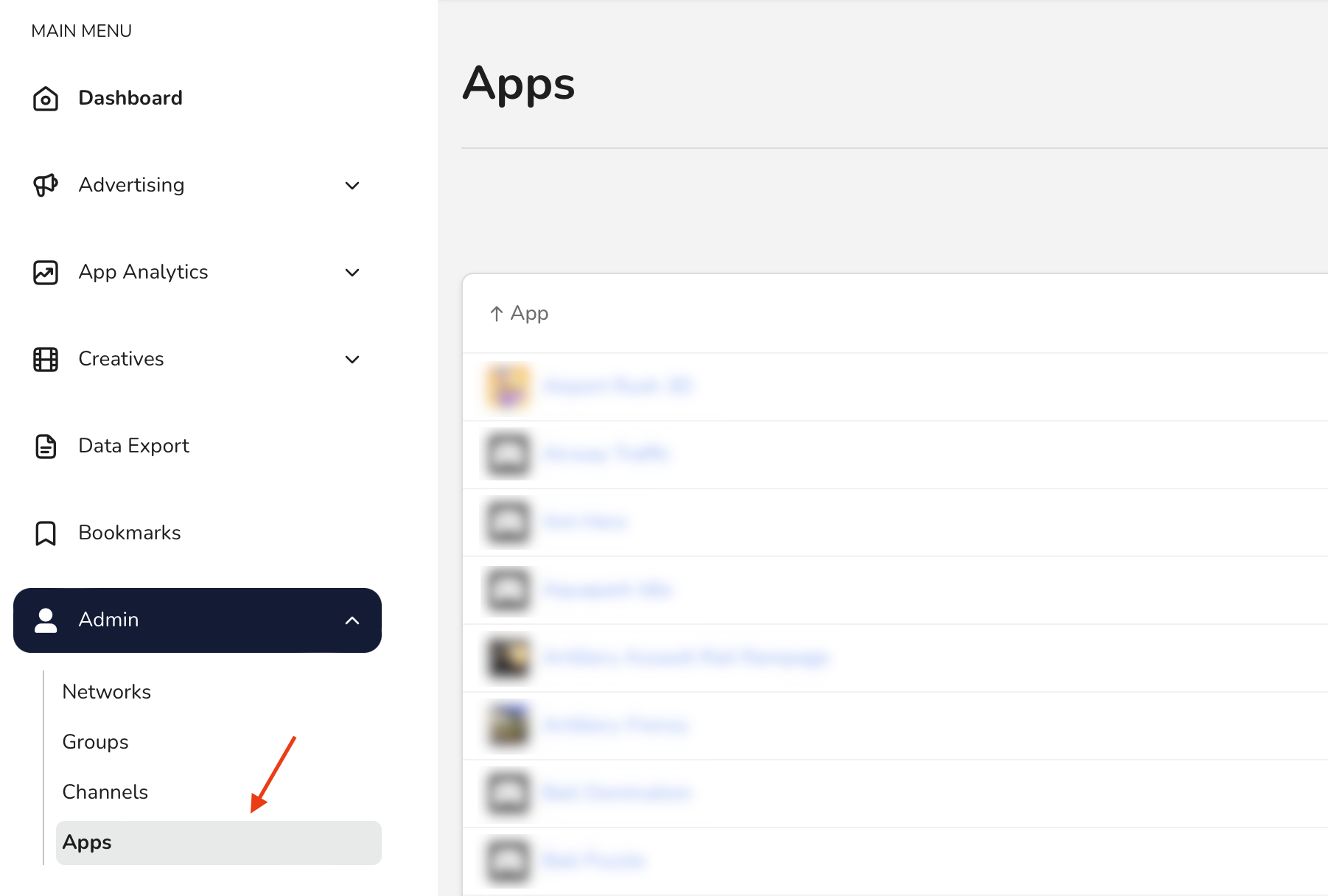
Then, select an app. This opens the App Hub where you can see or edit details about your app.
On the Goals card, click See all goals:
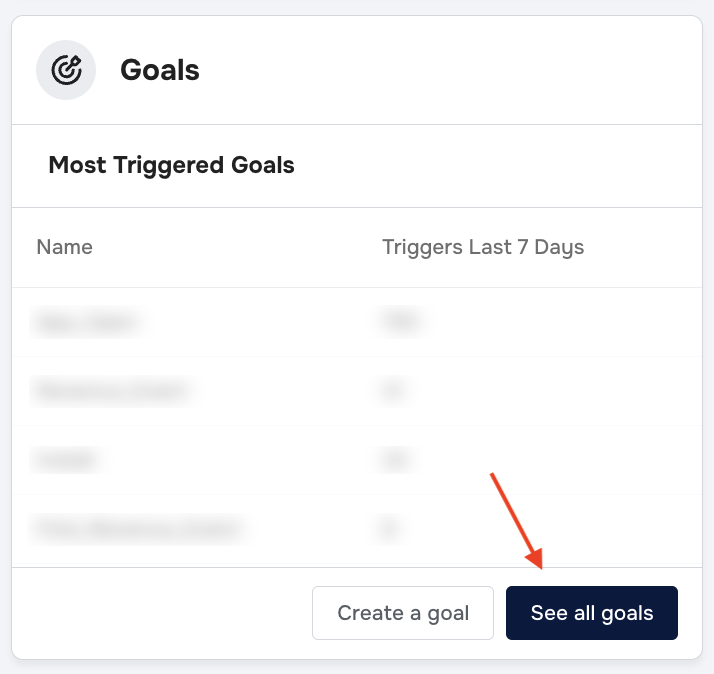
This opens the Goals page. Here, you can manage all your existing goals with the Action menu:
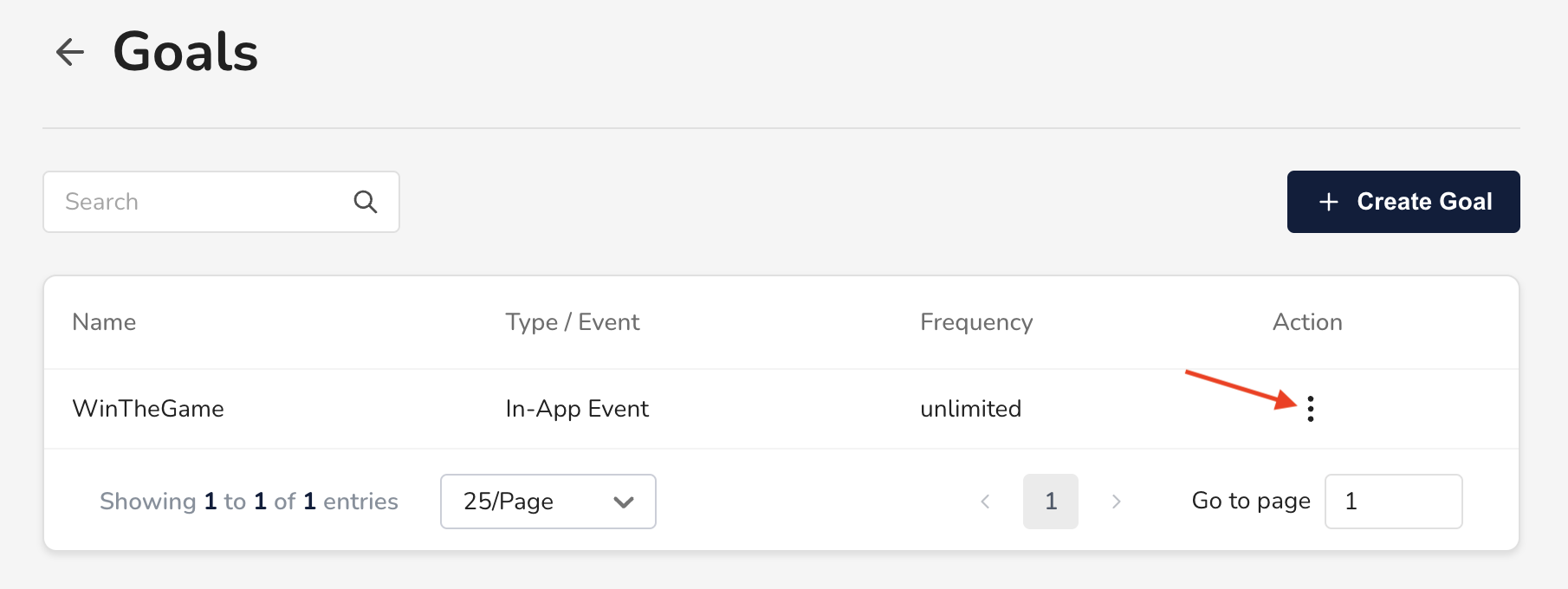
Edit a goal
Open the Action menu for the goal, and click Edit. This opens the same Goal Wizard you use to create a goal. Refer to that guide for details on every step.
There is one major difference between creating a goal and editing a goal: you can't edit the name or event after you create the goal. So, everything on the Define Goal Event page is un-editable.
Delete a goal
Warning: deleting a goal has destructive side-effects!
The following resources are dependent on goals:
Postbacks
We will delete all postbacks based on the goal. This means we will stop sending data to the network when users meet the goal conditions.
Tracking URLs
You will no longer be able to create tracking URLs with this goal. Tracking URLs that you've already created with this goal will still continue to function.
Campaigns
We will remove the goal from all campaigns that use it. We will also stop automatically creating campaigns with this goal. Instead, if a tracking URL uses this goal, we will create the campaign without a goal.
Statistics
You will no longer be able to filter statistics by this goal.
Open the Action menu for the goal, and click Delete.
The goal and all associated resources are deleted from the justtrack user interface. However, you can still access them in S3 or from our public API.