Connect an integrated partner
Justtrack offers many integrated partners for you to use with your application. You can connect an integrated partner with just four steps using our partner wizard.
Before you begin
Only admins and managers can create and edit partners. So, to complete the steps in this guide, you must first be an admin or a manager for your organization.
Learn more about these roles in User Roles and Permissions.
Open the partner wizard
In the Main Menu, click Admin > Apps:
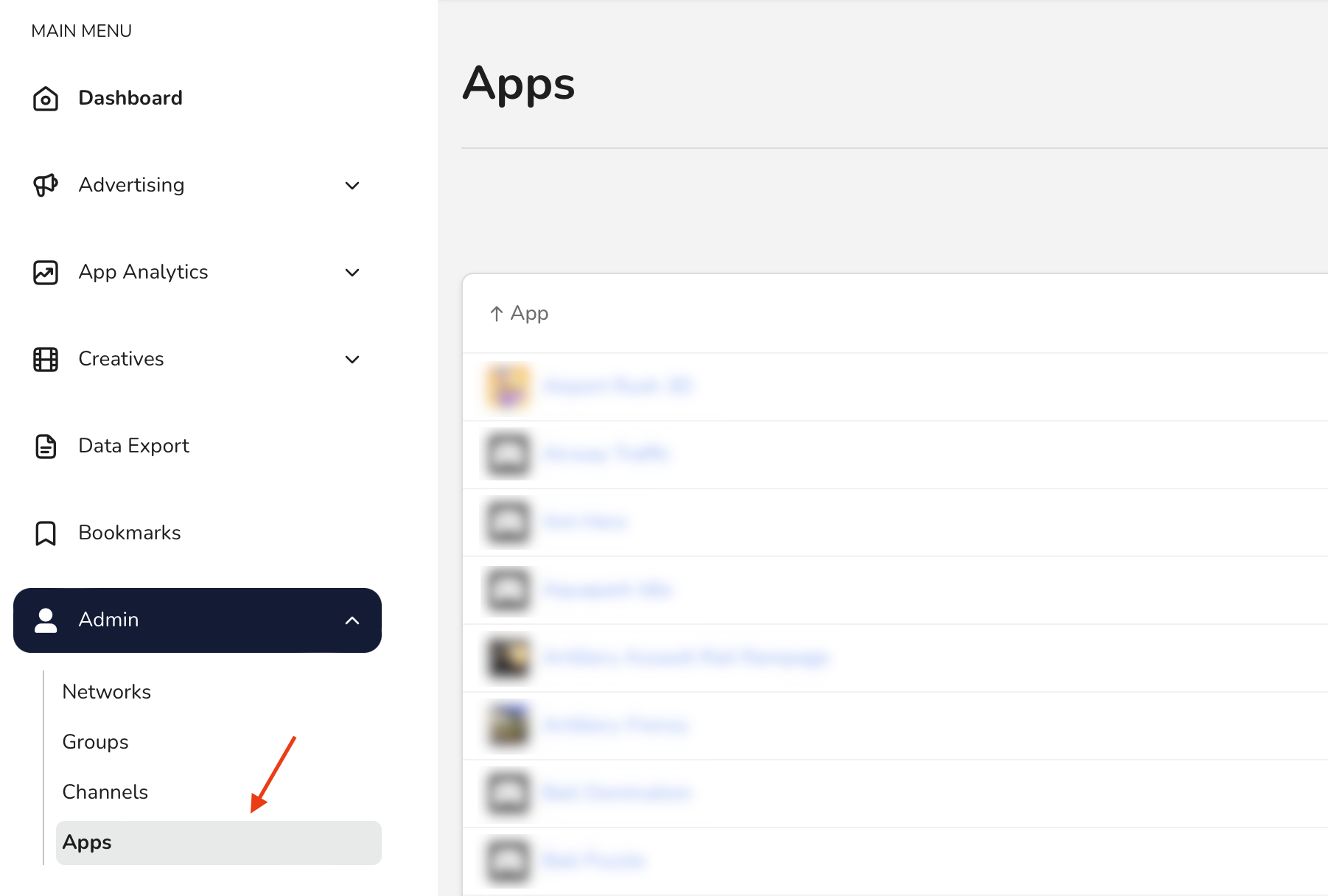
Then, select an app. This opens the App Hub where you can see or edit details about your app.
On the Advertising card, click Manage Integration:
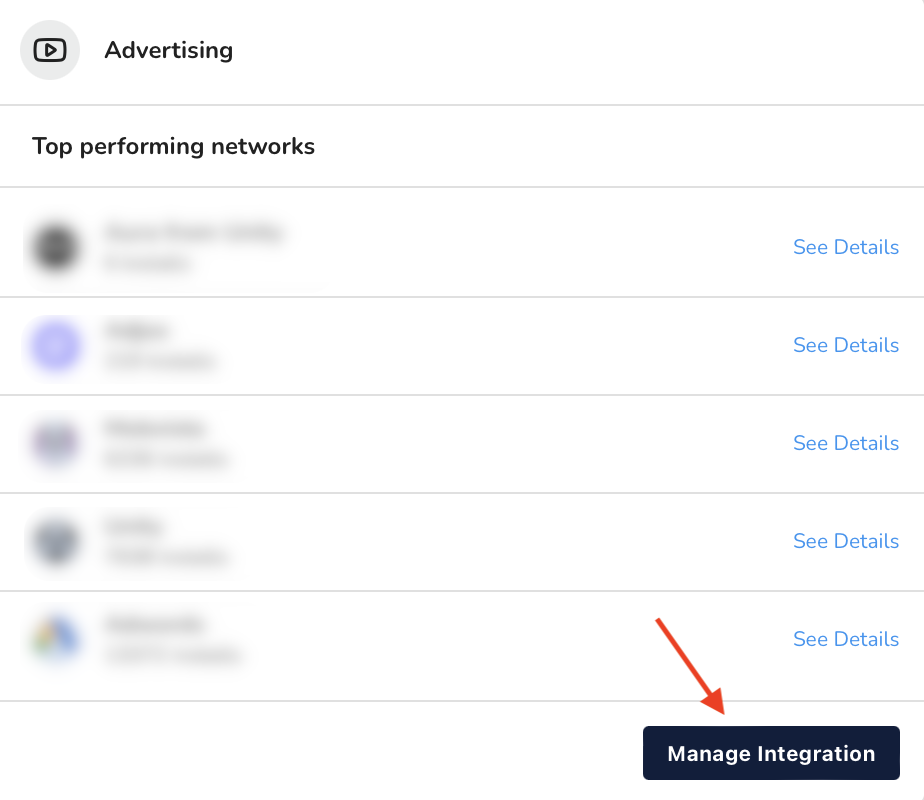
This opens the partner list where you can see all partners that are connected to your app.
Click Connect partner:
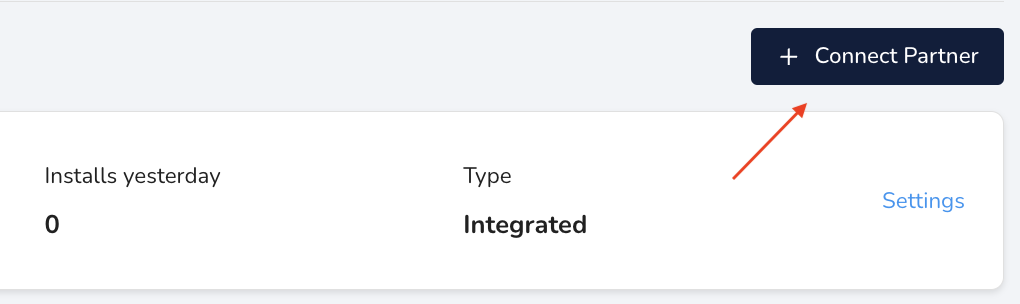
This opens the partner wizard where you'll connect a partner to your organization. In this guide, you learn how to connect an integrated partner.
Connect an integrated partner
In the partner wizard:
- Filter the partners to Integrated.
- Select the partner you want to connect.
Because each partner is uniquely integrated with justtrack, they have different configuration requirements. The following pages may or may not be required for the partner you selected:
- Configuration: Here, you'll provide the settings and credentials we'll use to request data from the partner.
- Tracking and attribution configuration: Here, you'll configure your tracking and attribution settings.
- Postback configuration: Here, you'll configure your postback settings.
The configuration options in these pages depend on the partner you've chosen. You can find information on all the required fields by selecting the partner here.
At the end of your configuration, click Connect.
Conclusion
You're done! You've connected an integrated partner to your organization. You'll see it in Admin > Partners in the Main Menu.
From here, you can do things like: