Google Ads
Here's what you'll need to configure these features in justtrack:
| Field | Feature | Description | Help |
|---|---|---|---|
| Manager Account | Spend data & bidding | The account that allows accessing multiple Google Ads Accounts | Documentation |
| Google Ads Account | Spend data & bidding | The Google Ads account that allows accessing your app | Documentation |
| Spend Currency | Spend data | The currency for your Google Ads account. With this, justtrack can convert any spend values automatically to USD. | - |
| Ads Refresh Token | Spend data & bidding | Your OAuth2 refresh token | Documentation |
| Link ID | Attribution & postbacks | An identifier for the link between your Google Ads account and your third-party account | Documentation |
| Firebase API Secret | Postbacks | The API secret to authorize data sharing with Firebase | Ask your account manager for this value |
| Firebase App ID | Postbacks | Unique app id in Firebase to identify your advertised app | Ask your account manager for this value |
You need to do three things to get these values and be able to see all the data in justtrack and use all automation features:
- Enable the Google Ads API
- Use Google's OAuth 2.0 Authentication flow to get the required credentials
- Enter developer token and app IDs
Link ID
To generate a link ID, follow the Google's instructions. When it asks for your app analytics provider:
- Select Other provider
- Enter
2903887217as the provider ID
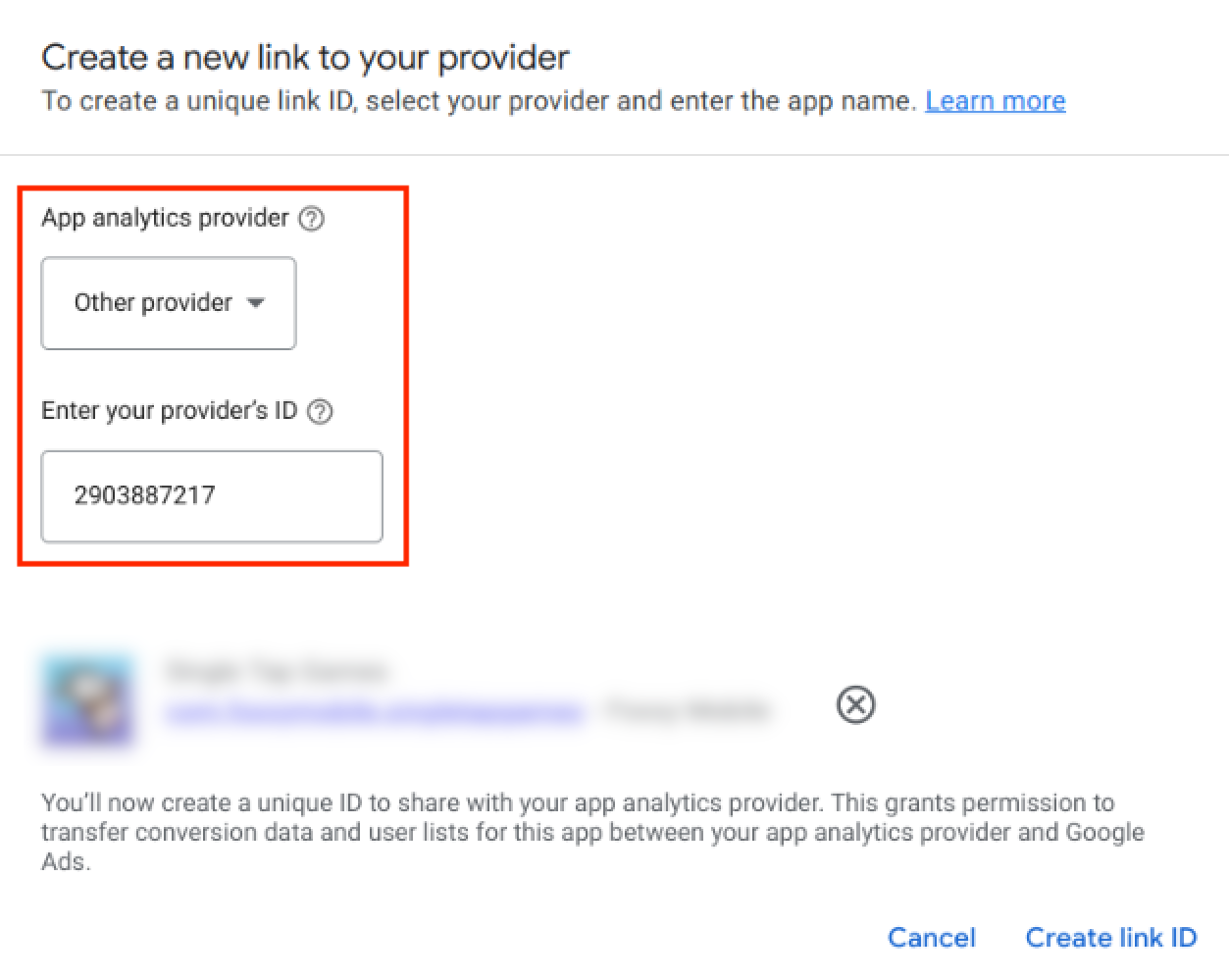
Import events from justtrack
In order for us to receive installs from Google Ads, you need to import an event from Google's dashboard. Follow these steps to import a first_open event:
- Wait some time for justtrack to attribute at least one install to Google Ads. The time it takes for this to happen depends on the app, campaign, and other factors.
- In Google Ads, navigate to Goals > Summary, and click Create conversion action:
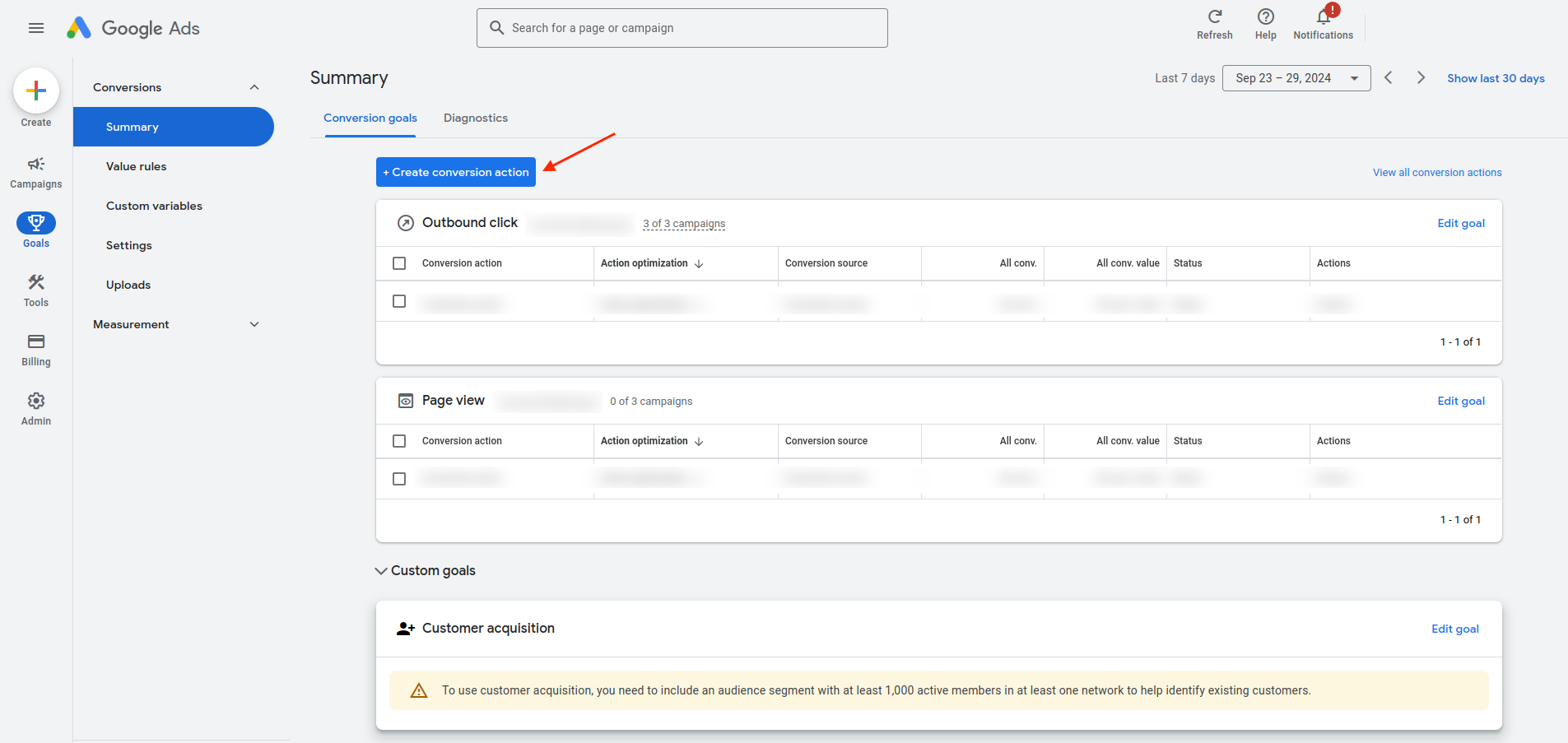
- Select Import > Third-party app analytics, then click Continue:
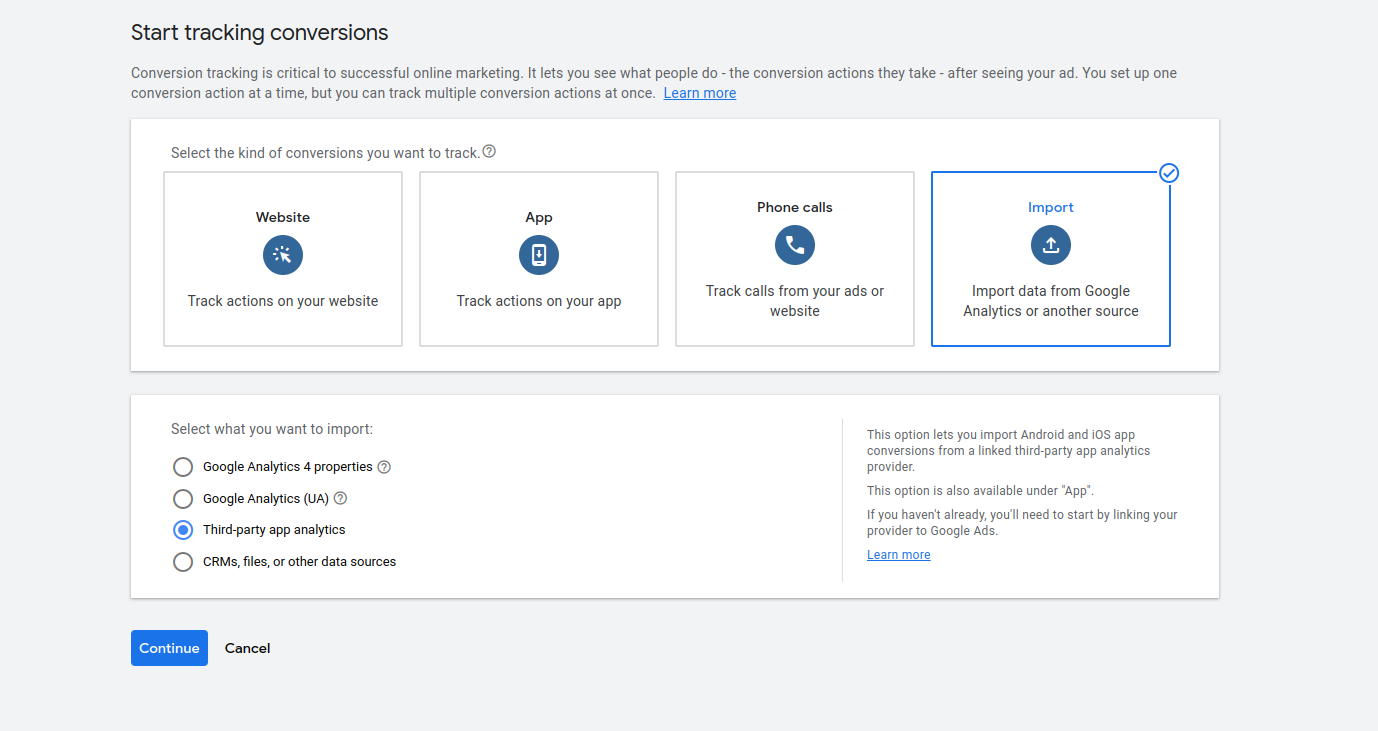
- Select and import the event called
first_openwith analytics provider "justtrack GmbH":
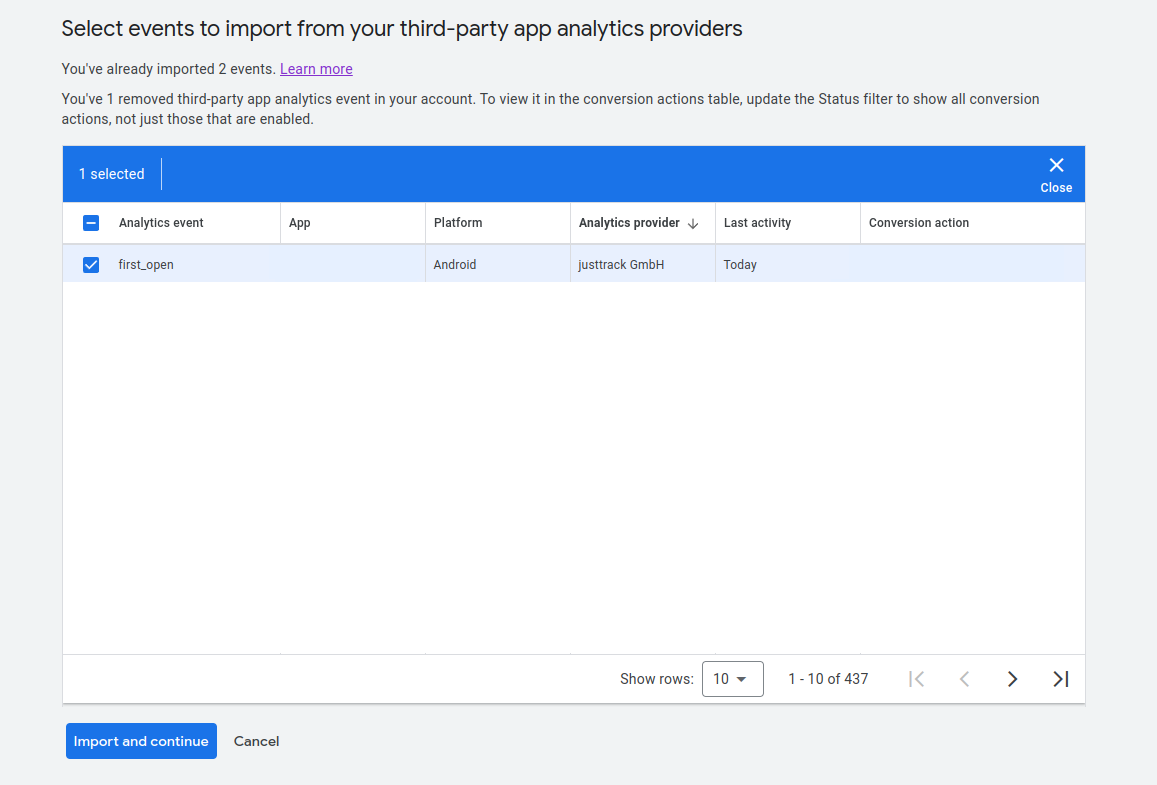
If you have no first_open event, wait a bit longer for the first attribution and try again.
Enable the Google Ads API
If the API isn't enabled yet, please navigate to this URL (exchange the project ID with your project ID) and enable the API.
Navigate to APIs & Services, then Enable APIs & Services. Search for Google Ads API and select it. Then click Enable.
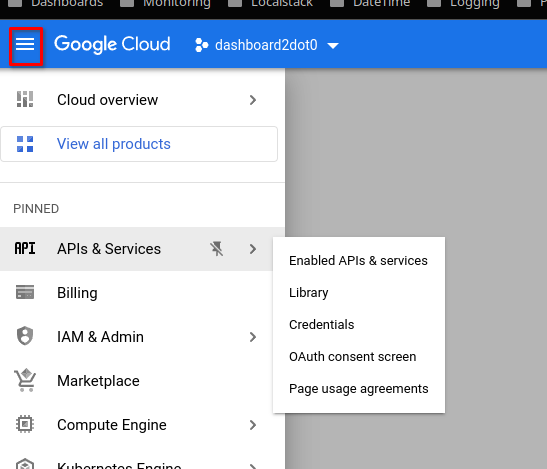
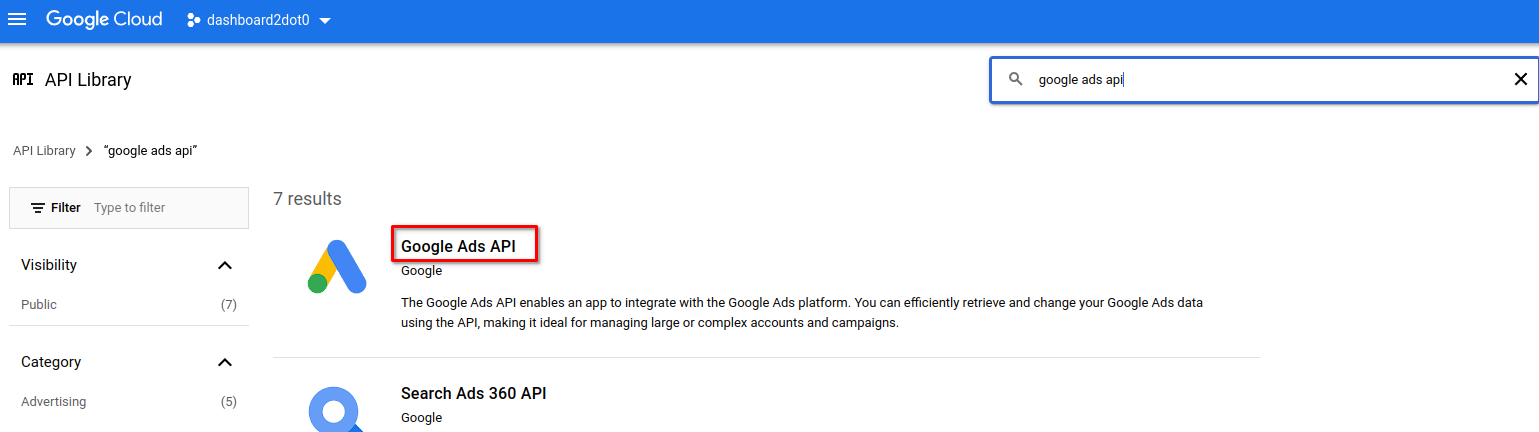
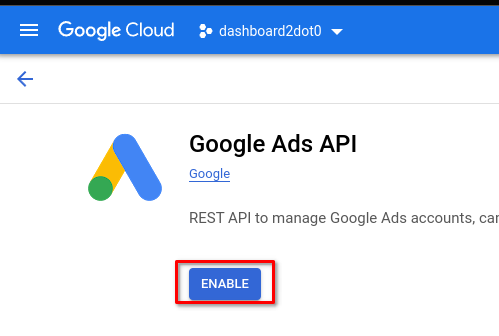
Get the required OAuth credentials
To retrieve the required credentials and enter them in the justtrack network credentials tab, please follow these steps:
- Go to: https://console.cloud.google.com/apis/credentialsto create an
OAuth client IDof typeWeb application. - Use the redirect URIand turn this into a refresh token with AdWords API scope here:
- Click the gear icon and enable Use your own OAuth credentials.
- Enter your client ID and client secret from the first step and click "close".
- On the left side below Step 1 expand AdWords API.
- Now tick the entry https://www.googleapis.com/auth/adwords and click Authorize APIs. On the Google consent screen choose the account that has access to your ad campaigns. You should now have landed back in the OAuth2 Playground and an Authorization code should be filled into the Step 2 Authorization code field. Click Exchange authorization code for tokens to fetch the refresh token. Copy the refresh token.
The Grant Type needs to be refresh_token.
Provide additional credentials
Additionally, you need to enter a Developer Token to be able to use these features. You can get it by navigating to Tools & Settings in the Google Ads dashboard. Then click API Center.
The Login Customer ID is needed if your access to the customer account is through a manager account. This attribute must be set to the customer ID of the manager account. You can find the ID when you click Help in the Google Ads dashboard.
As a last step, please navigate to the apps section of justtrack and enter the ClientCustomerId for your apps. It's needed to use justtrack's bid manager. This attribute can be found in your Google Ads Account right next to the selected app:

If you open the dropdown, you will see the IDs for other apps in your account.
Bid adjustments or campaign adjustments can't be done for apps where this attribute isn't set. You will receive a notification in case it's missing.