Tapjoy
When you set up Tapjoy as an ad network for justtrack, the following configuration will already be automatically set up:
- Tracking URLs and the URL macros
- Postbacks
- SKAd network ID
Feature configuration
In addition to the features we provide without further configuration, our integration with TapJoy supports:
Here's what you'll need to configure these features in justtrack:
| Field | Feature | Description | Help |
|---|---|---|---|
| Marketing API Key | Spend data & bidding | Your API key for the marketing API | Documentation |
| Tracker Partner ID | Postbacks | Tapjoy's identifier for justtrack as a MMP | Ask your account manager for this value |
Marketing API key
Follow these steps to retrieve the key from Tapjoy:
- Navigate to your Account settings (top right corner, click
Account) - Click
Reporting API(right side of theAccount Detailswindow) - Copy the
Marketing API Keyand paste it into the justtrack credentials page for Tapjoy
Pasting the key into justtrack is enough. Justtrack will take care of getting an access token for you as described in the Tapjoy documentation.
Campaign setup
To set up a campaign, first create an Account with Tapjoy. Tapjoy is a managed network, so campaign creation will run through an Account Manager.
Tapjoy supports two types of campaigns:
- single CPE campaigns: just one event is sent via postback. Additionally, the install can be sent via postback as well.
- Multi Reward campaigns: multiple events are sent via postback.
The following steps need to be taken to create a campaign:
- Make sure all goals are created on justtrack. Goals only need to be setup once per account, so unless you want to postback on a new type of event, this should already be done
- Inform Tapjoy about new campaign details. This requires the exact event name(s) that's sent via postback upon. You can get these names from the goals page in justtrack
- Tapjoy provides the correct
engagement_idper event. This needs to be entered on your Tapjoy network page for the correct goal / postback:
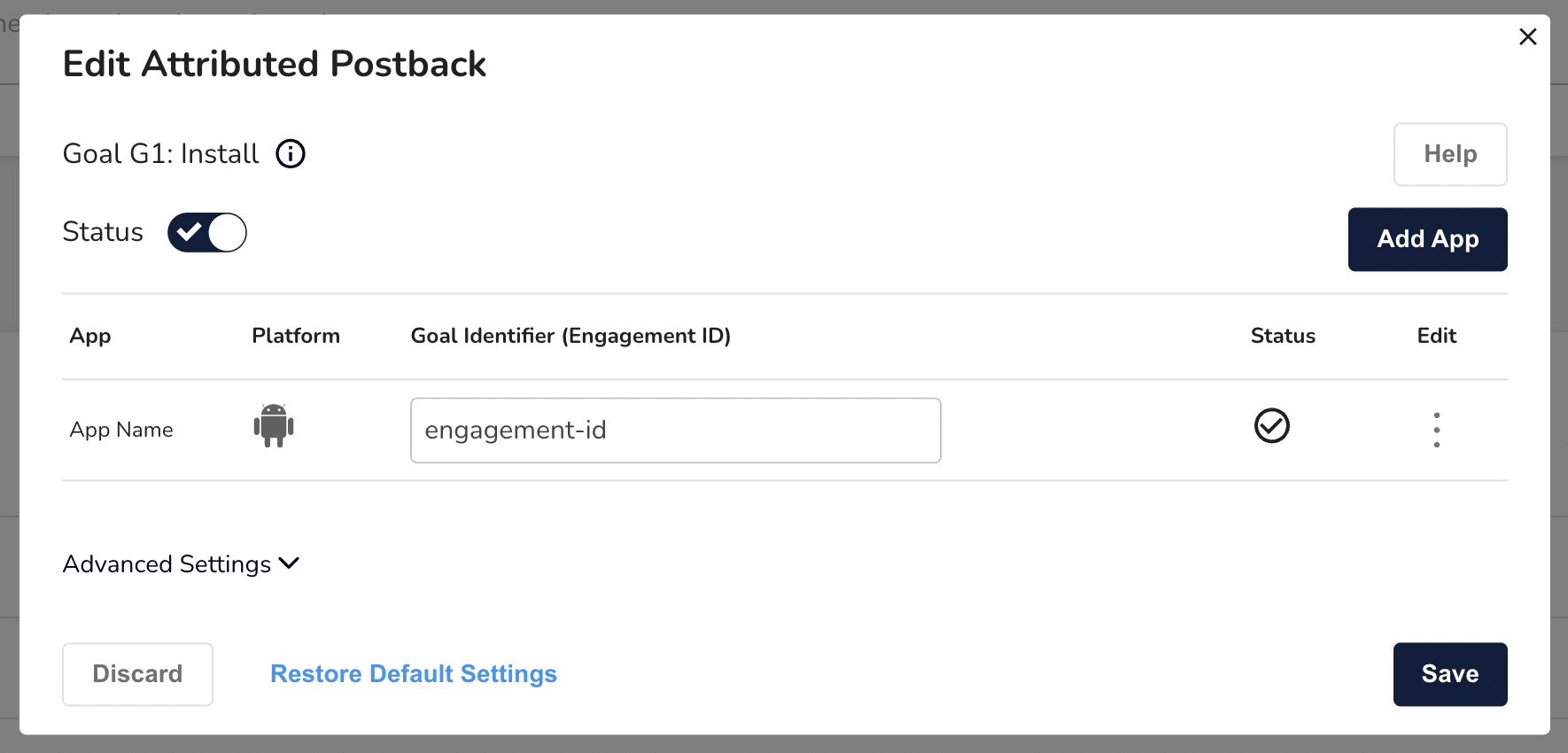
Now justtrack will send the correct ID on the postback. The campaign will be created automatically in justtrack once we receive the first click / view.
Default tracking URL template
https://tracking.justtrack.io/click?appBundleId=online.moneyrawr.app&network=219_tapjoy&sourceCampaignId=`{{MANUALLY-INSERTED-BY-TJ-AM}`}&sourceCampaignName=TAPJOY_CAMPAIGN_NAME&platform=android&clickId=TAPJOY_TJCID&sourceId=TAPJOY_GENERIC_SOURCE&adSetId=TAPJOY_OFFER_ID&creativeName=TAPJOY_CREATIVE_NAME&creativeId=TAPJOY_CREATIVE_ID&mobileId=TAPJOY_RESTORED_RAW_ADVERTISING_ID&ip=TAPJOY_DEVICE_CLICK_IP&country=TAPJOY_COUNTRY&osVersion=TAPJOY_DEVICE_OS_VERSION
Additional tracking parameters can be requested by Tapjoy:
sourceBundleIdsourceName
Default attributed postback template
https://api.tapjoy.com/v3/tpat_app_events?tracker_partner_id=justtrack&app_id=`{tapjoyEngagementId}`&advertising_id=`{mobileId}`&tjcid=`{clickId}`&event_name=`{goalName}`&tapjoy_attributed=1
Tapjoy requires that non-attributed postbacks are sent as well. This is automatically configured by justtrack already.