Meta / Facebook
Our integration with Meta supports:
- Cost data import
- Attribution
- Bid changes
- Postbacks
- Creative management
Here's what you'll need to configure this partner in justtrack:
| Field | Feature | Description | Help |
|---|---|---|---|
| Account ID | Cost data, bidding, & creatives | partnerFields.cost.facebook.accountId | You can find this value in the Facebook Business Manager UI, the Ads Manager UI, or by checking the Ads Manager URL. |
| Token | Cost data, bidding, & creatives | partnerFields.cost.facebook.token | Documentation |
| Install Referrer Decryption Key | Attribution | partnerFields.attribution.facebook.installReferrerDecryptionKey | Documentation |
| App ID | Bidding & postbacks | partnerFields.campaign_bidding.facebook.appId | Contact justtrack support to learn how to set up Facebook campaign automation. |
| App URL | Bidding & creatives | partnerFields.campaign_bidding.facebook.appUrl | Contact justtrack support to learn how to set up Facebook campaign automation. |
| App Access Token | Postbacks | partnerFields.postbacks.facebook.appAccessToken | Documentation |
| Page ID | Creatives | partnerFields.creative.facebook.pageId | Documentation |
Attribution
App ID
- 1.Open the Meta for Developers.
- 2.Choose your App and Open it. You need to have the Developer Role.
- 3.Open Settings > Basic in the navigation.
- 4.You will find the App ID at the top of the page.

Install referrer decryption key
App-specific key to decrypt Facebook last-click campaign metadata provided on app install on Google Play's Install Referrer. Unique per application.
- Open the Meta for Developers.
- Choose your App and Open it. You need to have the Developer Role.
- Open Settings > Basic in the navigation.
- Scroll down you find the Install Referrer Decryption Key at the bottom of the page.
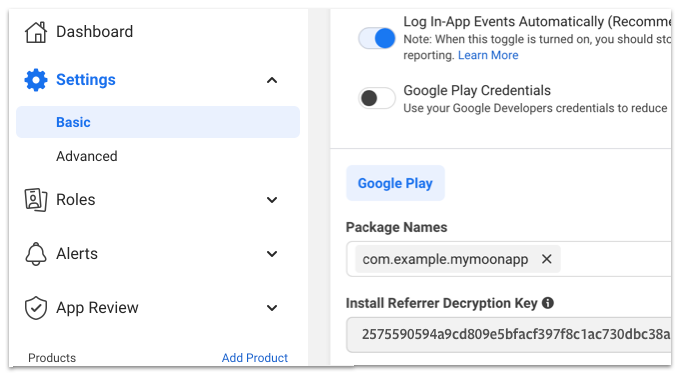
Creative management
Transmitting creatives to Facebook is done in multiple use cases:
- Transmitting creative sets to existing or new ad sets
- Testing creatives using justtrack's creative test feature (IPM, CTR)
Supported creative sets
- Image (1) + Headline (1-5) + Primary Text (1-5)
- Video (1) + Headline (1-5) + Primary Text (1-5)
- Video (1) + Playable (1) + Headline (1-5) + Primary Text (1-5)
Prerequisites
Create an app
Go to the Facebook developer site and create an app for your business account.
- Type = Business
- Display name = Justtrack
- App contact email =
your email - Business Account = select your business account
Add marketing API to your app
- add the
Marketing API - click
Set up
Generate token
- Go to the Facebook Business settings
- Go to
system users - Create a system user if there is none (type
employee) - Add all assets to the system user you want justtrack to be able to manage. E.g. If you want to create ads for a specific app, the system user needs permissions to read the app.
- Click
Generate token - Select the just created app
justTrack - Select the permissions
ads_read,read_insights(spend-import) andads_management(creating ads and ad creatives) - Create the token
- Add this token to the justtrack dashboard: admin > networks > your Facebook network(edit) > credentials > token
Needed data
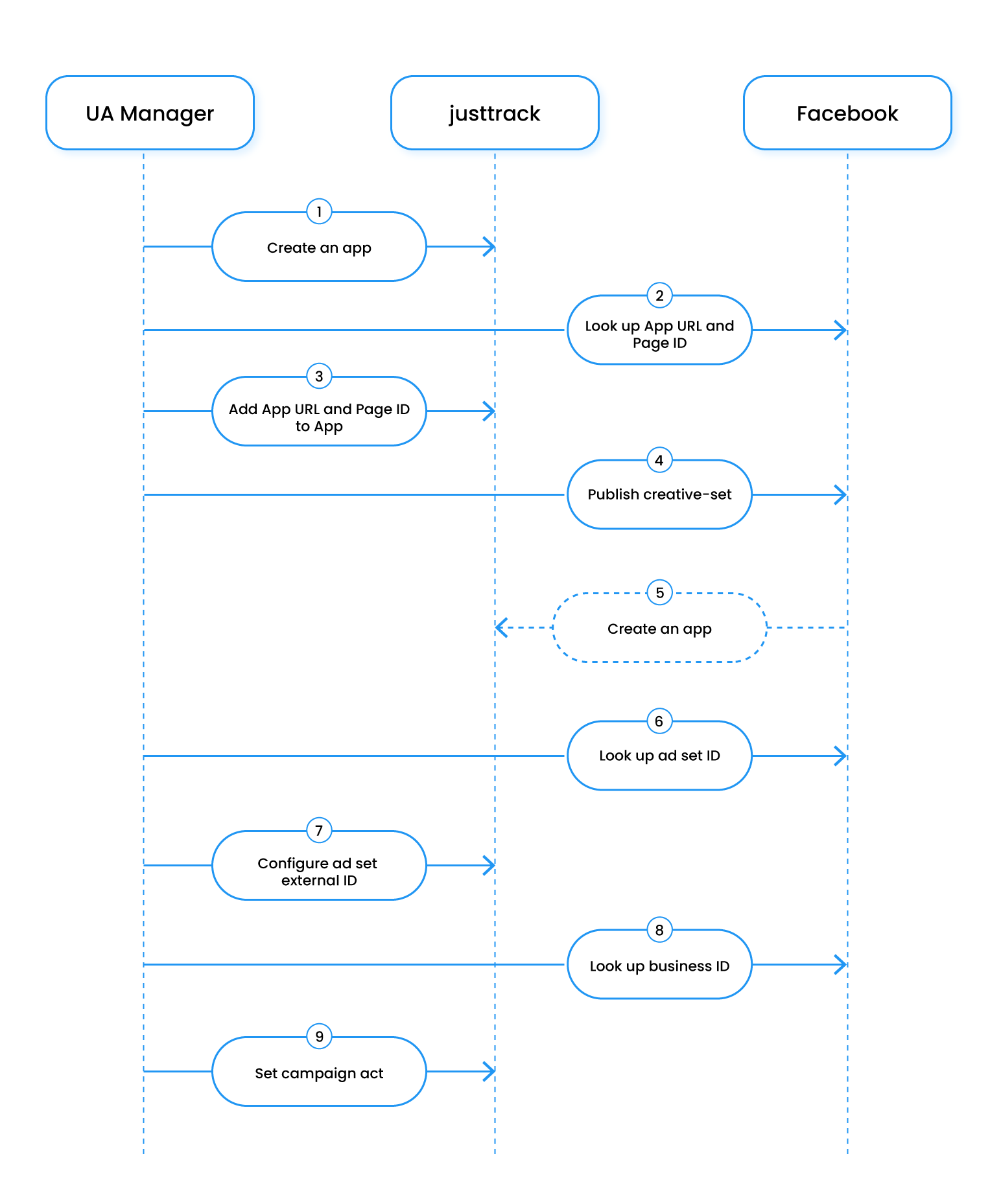
- Create an app in justtrack.
- The app you want to promote needs the
network attributesFacebookApp URLand FacebookPage ID. Look them up in Facebook. - Add them to your app in justtrack.
- When you publish a creative-set to Facebook...
- justtrack will automatically create an ad with the name of the creative-set.
- But justtrack needs to know for which adSet it should create an ad. Look it up in Facebook.
- Add the Facebook ad set ID to the
externalIdof the ad Set in justtrack. - Look up the Facebook Business ID...
- And set it to the Campaign Attribute
actin justtrack.